Archive for the 'Technology' Category
I just made a video about the 12 things we can do in the car with Apple iPad and Maxis Wireless Broadband. I love the portability of the Apple iPad so I thought let’s see what are the things we can do in the car if we connect it to a high speed data network that has wide coverage. Below are the things I did in the car.
- 1. Check emails.
- 2. Surf the Internet.
- 3. Listen to online radios.
- 4. Listen to online podcasts.
- 5. Watch movies.
- 6. Watch online videos at Youtube.
- 7. View online photo album at Flickr.
- 8. Read digital newspaper.
- 9. Read digital magazine.
- 10. Play games.
- 11. Login to Twitter / Facebook.
- 12. Search for locations using Google Maps and use it as GPS Navigator.
Well, there are of course many more we can do in the car using Apple iPad, I’m just sharing some of it that I find it useful. :)
Hope you like it.
Maxis10 – Apple iPad & Maxis Wifi Modem (E5832) Review Series
- 1. Maxis10 – Apple iPad & Maxis WiFi Modem (E5832) Review
- 2. Share Wireless Broadband Using Maxis WiFi Modem (E5832)
- 3. Maxis Wireless Broadband Special Promotion! Save RM20/month!
- 4. Securing Wireless Network Using Maxis WiFi Modem (E5832) – Basic Mode
- 5. Securing Wireless Network Using Maxis WiFi Modem (E5832) – Advanced Mode
- 6. Apple iPad + Maxis Wireless Broadband = Save RM170 Instantly
- 7. The top 5 things I do MORE of … now that I have the Maxis WiFi Modem
- 8. 12 Things You Can Do In The Car With Apple iPad & Maxis Wireless Broadband
- 9. Maxis Wireless Broadband Speed Tests In Penang, Malaysia
- 10. Apple iPad (or iPad 2) & Maxis WiFi Modem Are Your Perfect Travel Mates
- 11. The top 5 things I do LESS of … now that I have the Maxis WiFi Modem
I’ve been using the Maxis WiFi Modem for the past 1 week and it’s quite fair to say that it really changed some of the ways I do my daily routine. Below are the top 5 things I do MORE after getting the modem :-
1. Read more while I’m dining out or on the go.
Usually I only read newspaper or magazine at home because I hate bringing the dirty newspaper or the heavy magazine around. Besides, most of the time I can’t find a proper place to put the newspaper or magazine after reading it.
Maxis WiFi Modem turns 3G data connection into WiFi signal and it’s perfect for me because I’m currently relying only on WiFi connection for the iPad. Therefore, after getting the Maxis WiFi Modem, it’s so convenient for me to read on the iPad whenever I feel like reading. Well, it’s undeniable to say that Apple iPad is the best tablet for reading so I’m kind of addicted to it now. :)

Reading while having breakfast.
Continue Reading »
The top 5 things I do MORE of … now that I have the Maxis WiFi Modem
Update (19/3/11) : After the iPad 2 was announced, the price of iPad is now dropped to RM1,199 (16GB WiFi) and RM1,599 (16GB WiFi+3G) but you can still enjoy the saving using the method below. The saving will be RM120 (RM1,599-RM1,199-RM280). :)
Yesterday I wrote a post about a Maxis Wireless Broadband special promotion for Maxis existing customer, which can save you RM20 a month.
Now I want to share with you a way to save RM170 instantly if you are getting an Apple iPad and looking for a data package. This is not a trick or using any special coupon, it’s just getting the right combination of the product and service. :)
As we all know, Apple iPad is available in 2 versions : WiFi or WiFi+3G.
The 16GB models are selling at RM1,549 and RM1,999 respectively, that’s a RM450 difference in price.
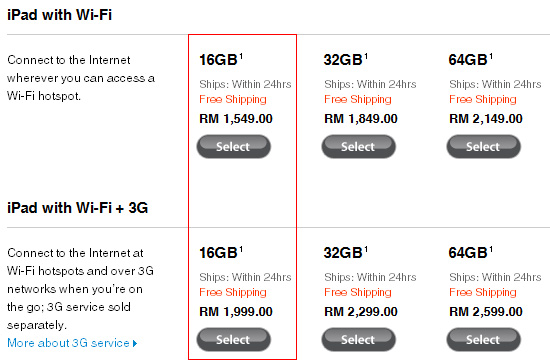
The main difference between the 2 versions is that the WiFi+3G version has 3G wireless capability which allows you to connect to any 3G data network just like how your mobile phone is working. Whereas the WiFi version only allows you to connect to WiFi network, which means the mobility is quite limited.
Continue Reading »
Apple iPad + Maxis Wireless Broadband = Save RM170 Instantly!
If you’ve set all the basic security settings mentioned in my previous Securing Wireless Network Using Maxis WiFi Modem (E5832) post and want more, here is the advanced part.
Advanced Settings

Step 11: Click Advanced Settings > WLAN Settings > WLAN Advanced Settings. (click to enlarge)
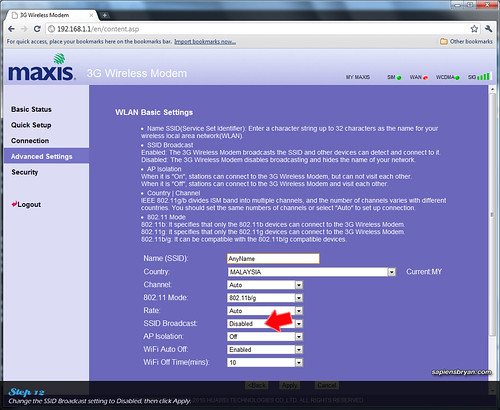
Step 12: Change SSID Broadcast to “Disabled”. (click to enlarge)
By setting SSID Broadcast to “Disabled”, the network name will not be shown in the connection list. People who doesn’t know the network name won’t be able to see it in the connection list and therefore preventing strangers from connecting to our network. Anyway, we’ll need to manually add the network into the connection list when we connect to the network for the first time.
Continue Reading »
Securing Wireless Network Using Maxis WiFi Modem (E5832) – Advanced
One of many reasons I like using this Maxis WiFi Modem (E5832) together with the Apple ipad is that it supports many security features. Security is of the utmost importance especially in wireless network because we can never be sure who is connecting to the network if we don’t secure it.
I’ve compiled a step-by-step guide to effectively secure the wireless network when using Maxis WiFi Modem (E5832). We’ll need to connect the modem to a PC for configurations.

Step 1: Connect the modem to a PC, then switch it on.
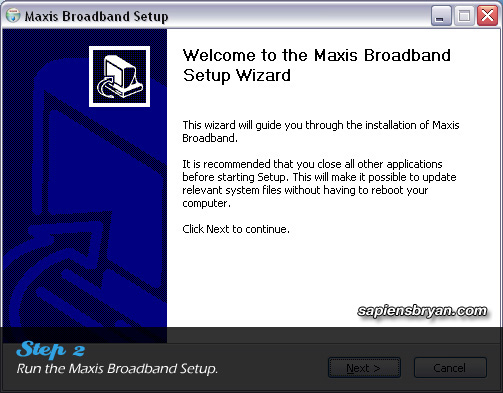
Step 2: Run the Maxis Broadband Setup to install device driver and necessary applications.
Once the installation is completed, carry on with the following steps :-
Continue Reading »
Securing Wireless Network Using Maxis WiFi Modem (E5832) – Basic
Foursquare check-in in Nokia’s Ovi Maps is finally available on Symbian^3 and S60 5th Edition devices! The following Nokia phones will get to enjoy this new feature in their Ovi Maps :-
- Symbian^3: N8, E7, C7, C6-01
- S60 5th Edition: N97, N97 mini, X6, C6-00, 5800XM, 5235 & 5230
Another new feature added into Ovi Maps 3.06 is “Add a public place“. You are able to add new places that Ovi Maps doesn’t have it yet, once it is reviewed everyone else will be able to find it in the maps.
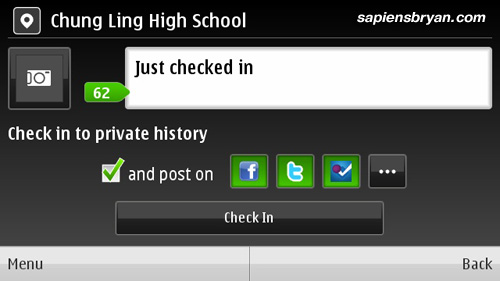
Check-in to places and share it on Facebook, Twitter & Foursqaure
Continue Reading »
Nokia Ovi Maps 3.06, Now With Foursquare Check-In







![SapiensBryan[a.t.]gmail[d.o.t.]com SapiensBryan[a.t.]gmail[d.o.t.]com](https://www.sapiensbryan.com/wp-content/themes/adsincomewide/images/email.png)










