Keeping an updated record of all sales and expenses in a business account is one of the most tedious activities for many home based online sellers, freelancers, blogshop owners and also self-employed retailers. Small business owner just don’t have the budget to hire an in-house accountant to deal with all the figures. Therefore, many who don’t have accounting knowledge or time would rather spend some money outsourcing this financial part of their business or purchase an accounting software to help keep track of the business account. So you may wonder is there a simple and free solution for small business owners?

Download the app and try it now. It’s free!
Here I would like to introduce a simple accounting app called Easy Count, which is developed by a Malaysian company. It’s easy to use and most importantly it’s free. Here’s the download link for iOS & Android.
Easy Count – A Free, Simple & Easy-To-Use Finance App
When you open the app for the first time you’ll be asked for an ID, just put any number of your choice. After that you can create financial report for as many companies as you like on the next page.
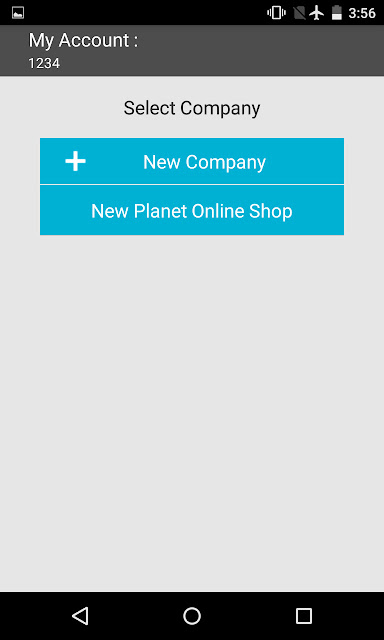
Enter an ID then create/select a company.
On the main page, the top part is showing the company information, such as the company name and the financial period you are currently recording. The bottom part is the main working area of the app, where you can record entry for Income Statement, Balance Sheet and view Reports. Each section is indicated with a specific colour so you can easily differentiate the sections respectively. For example, Sales is in Orange, Purchases is in Light Blue, Other Income is in Light Green and so on.

Main interface in Easy Count app
Income Statement
Under Income Statement, there are 4 categories where you can choose to record:-
- 1. Sales (Orange) – Money that you earned from selling products/services. It can be either in cash, money transfer to bank account or credit (Buyer owes money to you). Please refer to the image below for an example of how to create an entry for Sales in cash.
- 2. Purchases (Light Blue) – Money that you spent on buying your stocks. It can be either paid in cash, using fund in bank account or credit (You owe money to your supplier)
- 3. Other Income (Light Green) – Money that you earned from other sources (not recorded in Sales). It can be either in cash, money transfer to bank account or credit (Someone is owing money to you)
- 4. Expenses (Yellow) – Money that you spent on running your business (e.g. transportation fee, entertainment cost, etc). It can be either paid in cash, using fund in bank account or credit (You paid by credit)

Step 1: Select Cash/Bank. Step 2: Create/Select Cash entry. Step 3: Put in the details
[Click to enlarge]
Balance Sheet
Under Balance Sheet, there are 3 categories where you can choose to record:-
- 1. Assets (Red) – Record the Fixed Assets that you bought for the company. It can be either paid in cash, using fund in bank account or credit (You are owing the money to seller)
- 2. Equity (Blue) – Money (Capital) that you invested into the company. It can be either in cash or deposit fund into the bank account
- 3. Liability (Purple) – Money (Loan) that you borrowed from bank
Reports
Here you can view your Income Statement, Balance Sheet and Ledger. These are the documents you need when you are submitting your business tax. All reports can be exported in Microsoft Excel format and sent out via Email or shared via other apps :-
- 1. Income Statement (Dark green) – Recording all your sales and expenses, and show you the Net Profit of your business
- 2. Balance Sheet (Black) – List all your Fixed Assets, Current Assets (cash in hand, balance in bank account and debtor (people owing money to you), Equity and Liabilities
- 3. Ledger (Green) – Recording all entries you’ve recorded under the company using the app so far

Balance Sheet and Profit & Loss Page. Each category (in light blue) is clickable for a detailed page as show in the image below. [Click to enlarge]
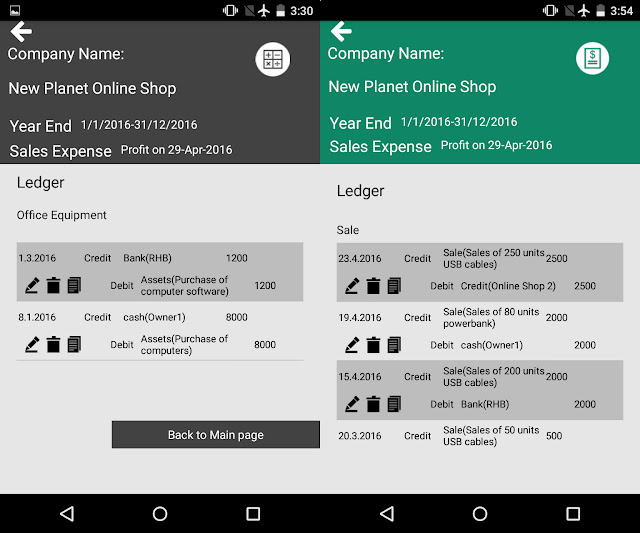
A more detailed page when a category in Balance Sheet (in Black) or Profit & Loss (in Green) is clicked. Here you can edit or delete any of the entry.
My User Experience
In my opinion, Easy Count is just a simple accounting app which still has plenty of room for improvements. It’s good enough for recording daily sales and expense transactions and keeping your account balanced. Even when you are on-the-move or out of the country, you can still continue tracking your sales and expenses on mobile phone. The report export feature in Income Statement, Balance Sheet & Ledger is very useful if you want to keep a copy on your email account, save a copy into Google Drive or print it out for tax filing purpose.

Click the box with an arrow pointing outward for file export.
The app is far from a full-blown accounting app because it still lacks a few key features, such as the ability to record the repayment you made to your bank loan or creditor. There’s no way to record the repayment from your debtor (returned you the money they owed) too. Besides, there’s no option for calculating amortization in fixed assets as well.
At the moment, I believe Easy Count is targeting small business owners whose businesses do not have many stock in hand such as blogshop owner and sellers on Facebook Page, or even freelancers who offer services online. The app is particularly useful for freelancers because there’s no stock involved and they usually accept payment in advance (owing money is not allowed).
Below are my suggestions for the app developer and hopefully they can put it in their new release:-
- 1. Show the section name (Sales, Expenses, etc) in the top part of the app. The app is now indicating different section by its colour only.
- 2. Import feature (able to import the exported file in case the app crashed)
- 3. Can insert repayment entry for all records in credit/loan.
- 4. Add more categories in Fixed Assets.
- 5. UI wise: Don’t set the top part of the app as a fixed section because it’s wasting the screen real estate. Make the entire page scrollable because scrolling only the middle section of a long page is tiring. Add a “jump to top” button too.
Now head over to App Store or Google Play to download the app and try it yourself, it’s free anyway!
Easy Count App Photo Gallery
Blogsphere: TechnoratiFeedsterBloglines
Bookmark: Del.icio.usSpurlFurlSimpyBlinkDigg
RSS feed for comments on this post
Best Deal Ads :
Related Posts :
- Easy Count – Review Of A Free, Simple & Easy-To-Use Finance App
- Time Machine Locker – Android App Review
- WeChat 5.1 Launched & New Games Introduced
Powered by Disqus








![SapiensBryan[a.t.]gmail[d.o.t.]com SapiensBryan[a.t.]gmail[d.o.t.]com](https://www.sapiensbryan.com/wp-content/themes/adsincomewide/images/email.png)










