Archive for February, 2011
Update (19/3/11) : After the iPad 2 was announced, the price of iPad is now dropped to RM1,199 (16GB WiFi) and RM1,599 (16GB WiFi+3G) but you can still enjoy the saving using the method below. The saving will be RM120 (RM1,599-RM1,199-RM280). :)
Yesterday I wrote a post about a Maxis Wireless Broadband special promotion for Maxis existing customer, which can save you RM20 a month.
Now I want to share with you a way to save RM170 instantly if you are getting an Apple iPad and looking for a data package. This is not a trick or using any special coupon, it’s just getting the right combination of the product and service. :)
As we all know, Apple iPad is available in 2 versions : WiFi or WiFi+3G.
The 16GB models are selling at RM1,549 and RM1,999 respectively, that’s a RM450 difference in price.
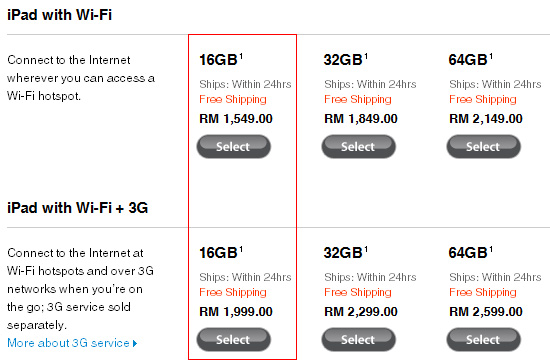
The main difference between the 2 versions is that the WiFi+3G version has 3G wireless capability which allows you to connect to any 3G data network just like how your mobile phone is working. Whereas the WiFi version only allows you to connect to WiFi network, which means the mobility is quite limited.
Continue Reading »
Apple iPad + Maxis Wireless Broadband = Save RM170 Instantly!
If you’ve set all the basic security settings mentioned in my previous Securing Wireless Network Using Maxis WiFi Modem (E5832) post and want more, here is the advanced part.
Advanced Settings

Step 11: Click Advanced Settings > WLAN Settings > WLAN Advanced Settings. (click to enlarge)
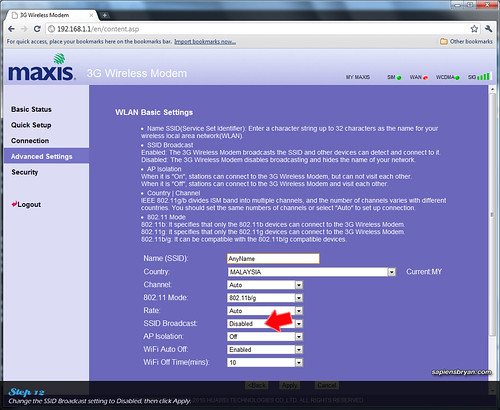
Step 12: Change SSID Broadcast to “Disabled”. (click to enlarge)
By setting SSID Broadcast to “Disabled”, the network name will not be shown in the connection list. People who doesn’t know the network name won’t be able to see it in the connection list and therefore preventing strangers from connecting to our network. Anyway, we’ll need to manually add the network into the connection list when we connect to the network for the first time.
Continue Reading »
Securing Wireless Network Using Maxis WiFi Modem (E5832) – Advanced
One of many reasons I like using this Maxis WiFi Modem (E5832) together with the Apple ipad is that it supports many security features. Security is of the utmost importance especially in wireless network because we can never be sure who is connecting to the network if we don’t secure it.
I’ve compiled a step-by-step guide to effectively secure the wireless network when using Maxis WiFi Modem (E5832). We’ll need to connect the modem to a PC for configurations.

Step 1: Connect the modem to a PC, then switch it on.
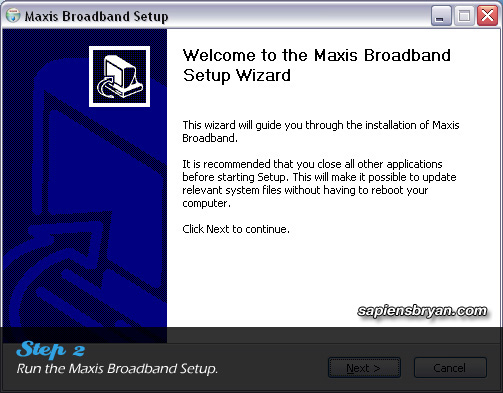
Step 2: Run the Maxis Broadband Setup to install device driver and necessary applications.
Once the installation is completed, carry on with the following steps :-
Continue Reading »
Securing Wireless Network Using Maxis WiFi Modem (E5832) – Basic
Foursquare check-in in Nokia’s Ovi Maps is finally available on Symbian^3 and S60 5th Edition devices! The following Nokia phones will get to enjoy this new feature in their Ovi Maps :-
- Symbian^3: N8, E7, C7, C6-01
- S60 5th Edition: N97, N97 mini, X6, C6-00, 5800XM, 5235 & 5230
Another new feature added into Ovi Maps 3.06 is “Add a public place“. You are able to add new places that Ovi Maps doesn’t have it yet, once it is reviewed everyone else will be able to find it in the maps.
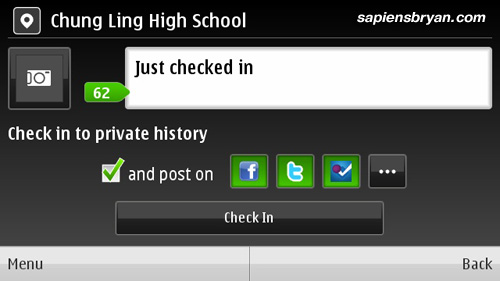
Check-in to places and share it on Facebook, Twitter & Foursqaure
Continue Reading »
Nokia Ovi Maps 3.06, Now With Foursquare Check-In
 A staff from Maxis Telemarketing Team called me yesterday to offer a special promotion for its Wireless Broadband service, so I thought I should share it with you all as well.
A staff from Maxis Telemarketing Team called me yesterday to offer a special promotion for its Wireless Broadband service, so I thought I should share it with you all as well.
In this special promotion, the price for 3GB wireless broadband package is reduced to RM48/month only (from the original price of RM68/month)!
Let me summarize the criteria you need to be eligible to enjoy the promotion :-
- 1. A Maxis postpaid customer.
- 2. Has been using the postpaid line for more than 12 months.
- 3. Never subscribe to any Maxis Broadband before.
If you meet all the above 3 criteria, now is a good opportunity to subscribe the 3GB wireless broadband. Not only you’ll save RM20/month from this special promotion, below are the things you’ll get from the promotion :-
- Enjoy up to 7.2Mbps wireless broadband speed.
- Save RM20/month from the original price.
- RM10 rebate for the first 5 months.
- Free E1552 modem
- No contract!
The free modem supports only 1 device, so if you are interested in sharing the wireless broadband connection with other devices you may want to consider getting Maxis WiFi Modem E5832.
Please note that there’s a RM100 activation fee for this special promotion, but I think it’s reasonable since you’ll be getting RM50 back from the rebate. It simply means you are paying RM50 to activate the wireless broadband service and start saving RM20 every month. :)
Please feel free to visit Maxis Wireless Broadband page or call this toll free number 1800 82 2000 for more information.
Maxis10 – Apple iPad & Maxis Wifi Modem (E5832) Review Series
- 1. Maxis10 – Apple iPad & Maxis WiFi Modem (E5832) Review
- 2. Share Wireless Broadband Using Maxis WiFi Modem (E5832)
- 3. Maxis Wireless Broadband Special Promotion! Save RM20/month!
- 4. Securing Wireless Network Using Maxis WiFi Modem (E5832) – Basic Mode
- 5. Securing Wireless Network Using Maxis WiFi Modem (E5832) – Advanced Mode
- 6. Apple iPad + Maxis Wireless Broadband = Save RM170 Instantly
- 7. The top 5 things I do MORE of … now that I have the Maxis WiFi Modem
- 8. 12 Things You Can Do In The Car With Apple iPad & Maxis Wireless Broadband
- 9. Maxis Wireless Broadband Speed Tests In Penang, Malaysia
- 10. Apple iPad (or iPad 2) & Maxis WiFi Modem Are Your Perfect Travel Mates
- 11. The top 5 things I do LESS of … now that I have the Maxis WiFi Modem
 The long-awaited WordPress 3.1, codename Reinhardt, is finally released today. This latest version is immediately available for upgrade in the control panel (under Updates) as well as for download on wordpress.org.
The long-awaited WordPress 3.1, codename Reinhardt, is finally released today. This latest version is immediately available for upgrade in the control panel (under Updates) as well as for download on wordpress.org.
There were more than 820 issues fixed in this latest release and therefore certainly improved the performance and stability. Below are the notable highlights of WordPress 3.1 :-
- Internal Linking – click a button for an internal link and it allows you to search for a post or browse a list of existing content and select it for inclusion.
- Admin Bar – contains various links to useful admin screens. By default, the admin bar is displayed when a user is logged in and visiting the site and is not displayed in admin screens for single blog installs. For multisite installs, the admin bar is displayed both when visiting the site and in the admin screens.
- Streamlined Writing Interface – new users of WordPress will find the write screen much less cluttered than before, as more of the options are hidden by default. You can click on Screen Options in the top right to bring them back.
- Post Formats – meta information that can be used by themes to customize presentation of a post. Read more in the article Post Formats.
- Network Admin – move Super Admin menus and related pages out of the regular admin and into a new Network Admin screen.
- List-type Admin Screens – sortable columns for list-type screens and better pagination.
- Exporter/Importer Overhaul – many under the hood changes including adding author information, better handling for taxonomies and terms, and proper support for navigation menus.
- Custom Content Type Improvements – allows developers to generate archive pages, and have better menu and capability controls. Read more in the article Post Types.
- Advanced Queries – allows developers to query multiple taxonomies and custom fields.
- Refreshed Blue Admin Color Scheme – puts the focus more squarely on your content.
So all WordPress users, it’s time to upgrade again. :)
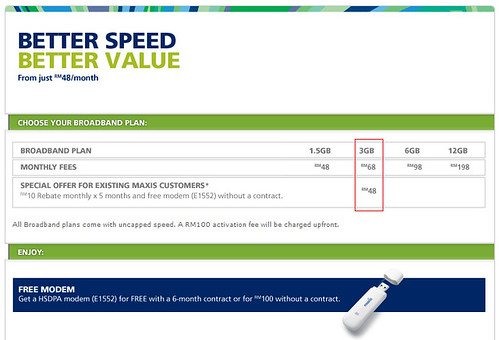







![SapiensBryan[a.t.]gmail[d.o.t.]com SapiensBryan[a.t.]gmail[d.o.t.]com](https://www.sapiensbryan.com/wp-content/themes/adsincomewide/images/email.png)










